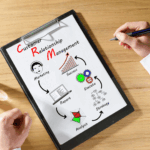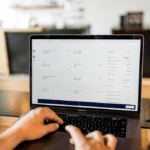Share The Love:
Table of Contents
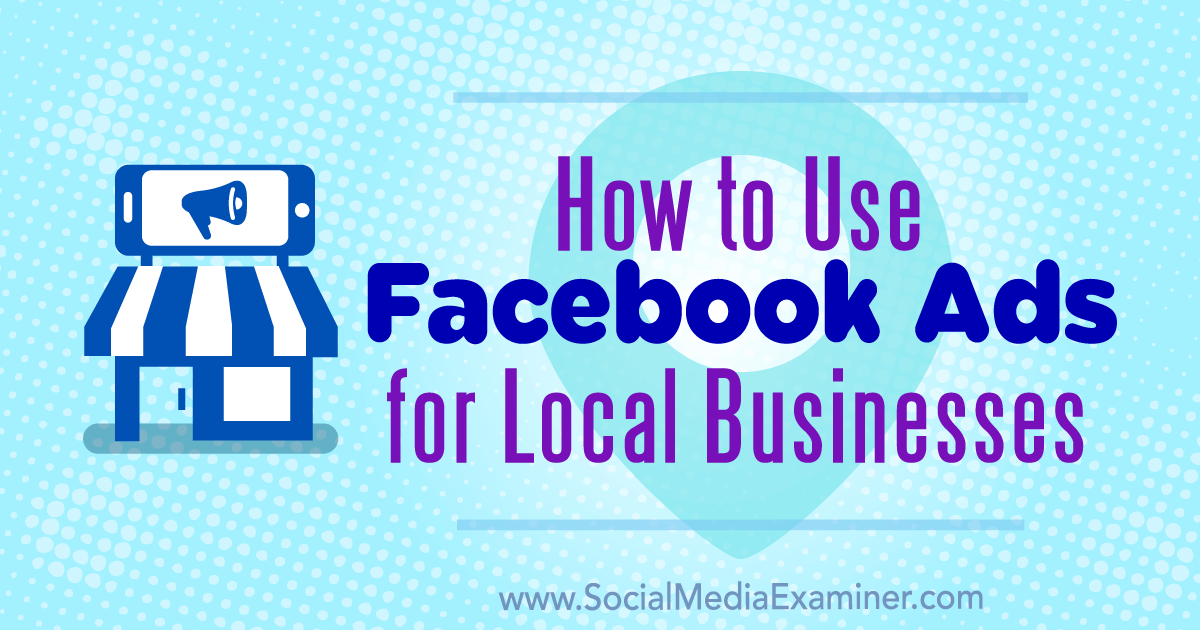
How to Use Facebook Ads for Local Businesses : Social Media Examiner
 Do you have a local brick-and-mortar business?
Do you have a local brick-and-mortar business?
Wondering how to make Facebook ads work for you?
In this article, you’ll learn how to start advertising a local business on Facebook.
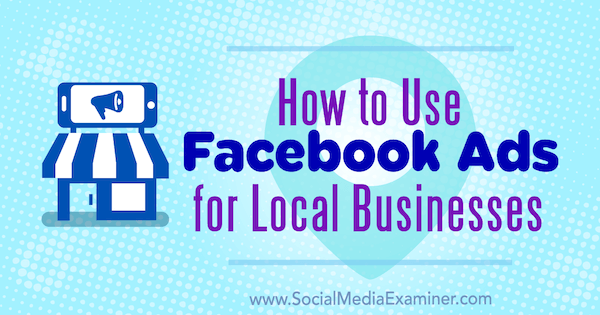
How to Use Facebook Ads for Local Businesses by Tristan Adkins on Social Media Examiner.
#1: Get Your Foundational Elements in Order
Before you begin advertising, you need to have at least three things ready for quick access.
Set Up Your Facebook Tools
This article assumes you have an existing business page on Facebook. Once you have a page, I suggest you use Business Manager to create an ad account and pixel, or add your existing ad account to Business Manager.
Calculate the Lifetime Value of Your Customer
Knowing the lifetime value (LTV) of your customers will help you create and promote a budget-appropriate offer on Facebook. To find the basic LTV of your customer, use these formulas:
(Average Sale per Customer x Monthly Frequency) x 12 Months = Annual Customer Value
(Annual Customer Value x 5 Years) x 2 Referrals = LTV
To illustrate, suppose you own a restaurant. When a new customer walks in the door, he spends $20 per visit and visits twice a month on average. Using these figures, your business earns $480 ($20 x 24 visits) in yearly revenue from this customer.
On average, a customer stays with you for around 5 years ($480 x 5 years = $2,400) and refers at least one other person ($2,400 x 2 people = $4800), giving you almost $5,000 in LTV for that customer.
For simplicity’s sake, this example doesn’t take any costs into account, but if you’d like to see an example that does factor in costs, check out this Customer Lifetime Value Tracking sheet. This sheet is designed for a restaurant, but you can apply the same basic principles to your business.
![]()
Once you determine the LTV of your customers, formulate a budget-appropriate offer to promote on Facebook via an organic page post. For example, a restaurant could offer Facebook users a chance to win a $100 gift card. Giving away a $100 gift card to get even one new customer (with a customer lifetime value of $5,000) would be worth a $38 cost of food for the giveaway.
Editorial Note: Boosting this type of page post or creating an ad from this type of page post is not recommended. The tactics involved in the example above were approved by a Facebook Ad Support representative for an organic page post only.
People who enter could also opt in to receive a consolation discount via Messenger, if they don’t win: “Comment on this post with the keyword “Me” to receive a consolation discount, if you don’t win.” By entering the keyword ‘Me’ in the comments, users will opt into the restaurant’s Facebook Messenger list.
Marketing is a give-and-take relationship. You offer something for free to your customers, and in return, they give you a way to message them. Once they accept your offer in exchange for their email address, you can send out a sequence of Messages or ads to persuade them to buy from you, which more than makes up for the cost of giving something away initially.
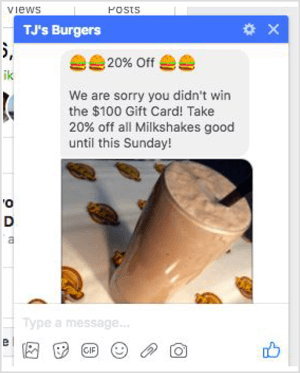
Below, you’ll find two types of ads you can use to move your audience into sequenced campaigns whenever you want and not compete with other local businesses for space on Facebook.
#2: Create Your Target Audiences
The biggest advantage of digital marketing for small businesses is the ability to target people who are actually interested in your product. When figuring out the best audience to target, think about who your ideal customer is. What are their demographics? How many kids do they have? What’s their favorite Facebook page? There are countless questions you can ask to get a better understanding of your customer.
Identify Who Your Customer Actually Is
Understanding that people react differently to certain types of messaging is important. In the case of a restaurant, all of the customers are hungry, but they come in to eat for different reasons. A mom may stop in to feed her kids, while a business professional may swing by to grab a quick lunch.
When you understand your customers, you can better address their unique situations in your messaging, which helps improve your ad performance.
To find out more about your audience on Facebook, check out Facebook Audience Insights. In Business Manager, click the menu button in the top-left corner, hover over All Tools, and select Audience Insights in the Plan column.
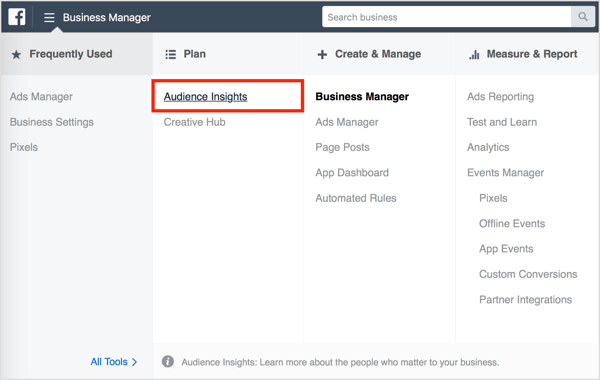
After clicking Audience Insights, you’ll see a pop-up asking if you’d like to get insights from your page or everyone on Facebook. Select People Connected to Your Page.
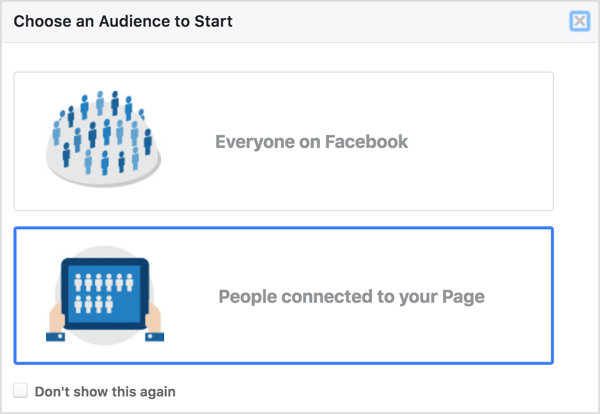
In the bottom-left corner of the Audience Insights dashboard, select the Facebook page you’d like to use for research.
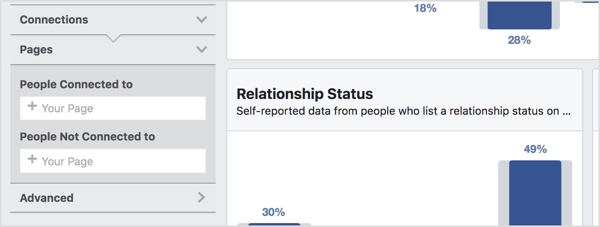
You’ll then see demographic information about your Facebook followers for that page such as gender, age group, education level, relationship status, and job title. Use this information to guide the messaging in your Facebook ads.
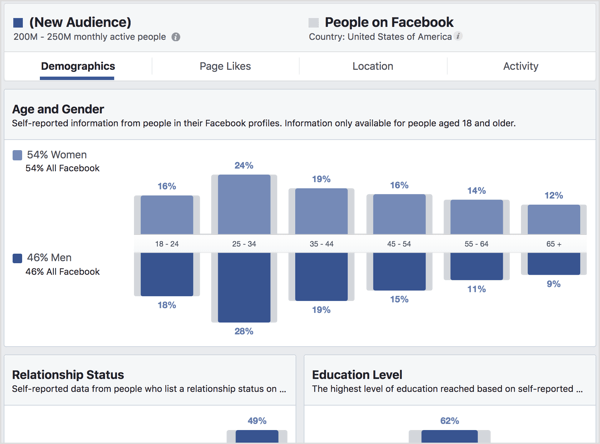
Create Your Custom Audiences
You may already have assets you can use to create your own custom audiences. If you have an email list, upload that file to Facebook to create a custom audience to target. Then use this custom audience as the source to create a lookalike audience that’s similar to the customers you already have.
Another option is to create a custom audience based on engagement with your Facebook page. To create this audience, open Business Manager and select Audiences in the Assets column.
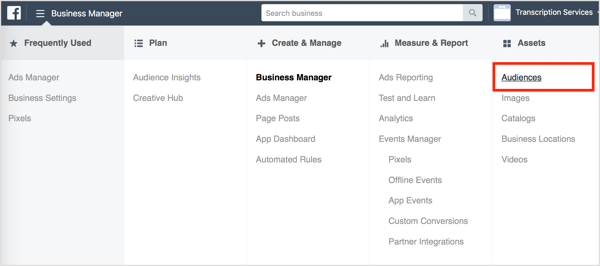
Next, click Create Audience and select Custom Audience from the drop-down menu.
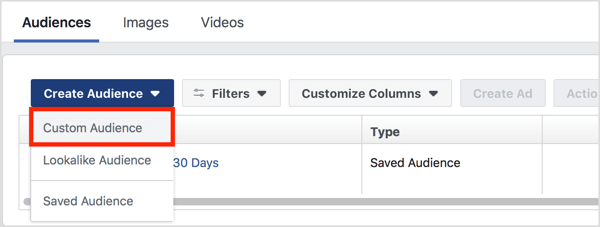
In the window that pops up, decide how you want to create this audience. You can create several different types of audiences, but engagement is a good option when you’re starting out.
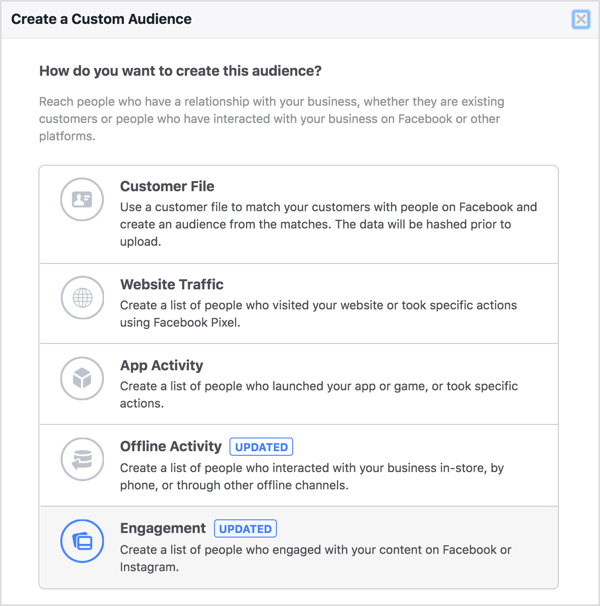
On the next page, select Facebook Page as the type of engagement. This allows you to create an audience of people who have engaged with your page.
Now fill in the criteria for your page engagement custom audience and type in a name. When you’re finished, click Create Audience.
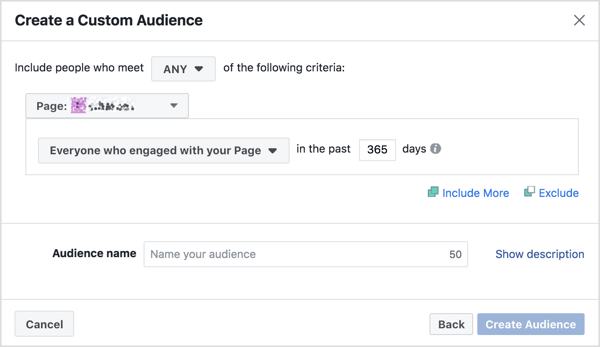
With this custom audience, you can start targeting your ads to people who have already seen your page and encourage them to take action on your website.
Note: One big difference between brick-and-mortar and ecommerce stores is that ecommerce stores can target any geographic areas where shipping is available. If your brick-and-mortar store provides goods and services only in your local area, dial in your targeting to a close proximity of how far people drive to come see you. I recommend 15-20 miles.

Now we’ll talk through how to run an engagement campaign and a website conversion campaign.
#3: Promote Your Business With an Ad via an Engagement Campaign
The goal of an engagement ad is to have your audience engage with your post. Facebook’s algorithm will optimize your ad to get the maximum number of people to react to your post.
Engagement ads look similar to posts that you would boost. The drawback to boosting a post is that you’re giving up the ability to test different audiences in your ads. You’ll be less likely to use the same post for website conversions as well, so for simplicity, don’t use the Boost button on posts where you want people to take action on your website.
Instead, I recommend creating an engagement campaign and split testing different audiences (with everything else being the same) through Ads Manager. This way, instead of locking yourself into one audience, you can test your ad with each of the custom audiences you created to see which generates the best engagement.
Keep in mind, though, that just because one audience gives you better engagement doesn’t mean it will deliver the most sales.
Running engagement ads is important not only for sales but also for social proof. When you target a cold audience, you want to create the feeling that you’ve got customers waiting outside the door at all times. For instance, with over 1,400 likes, it’s hard not to pay attention to a post like this.
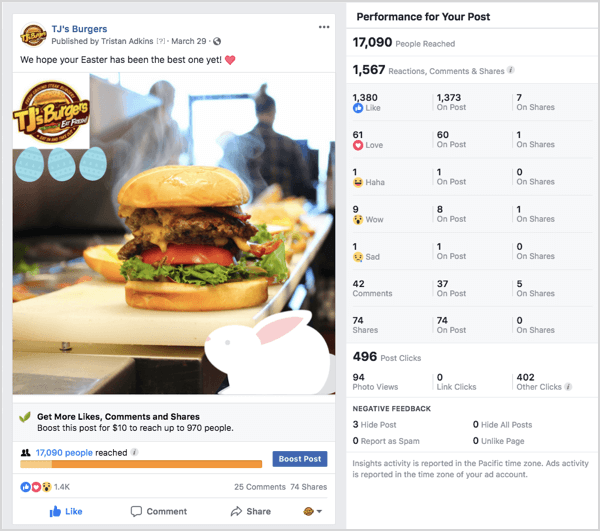
If you’re just starting out with Facebook ads, first publish a page post about your offer. Then go to Facebook Business Manager and click your ad account. Make sure it’s the ad account and not the page.
When Ads Manager opens, click the Create button. For the campaign objective, select Engagement.
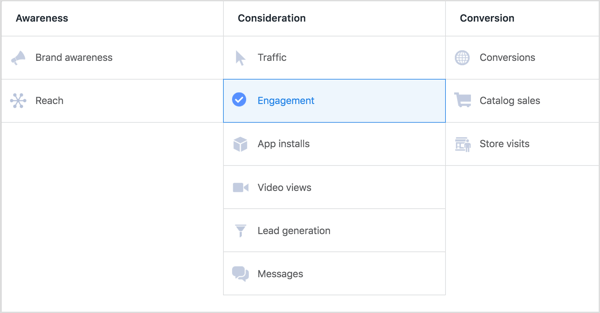
Next, click the Post Engagement tab and enter a clear, concise name for your campaign. Name the ad similarly to the post you’re going to promote with it and the type of campaign you’re running.
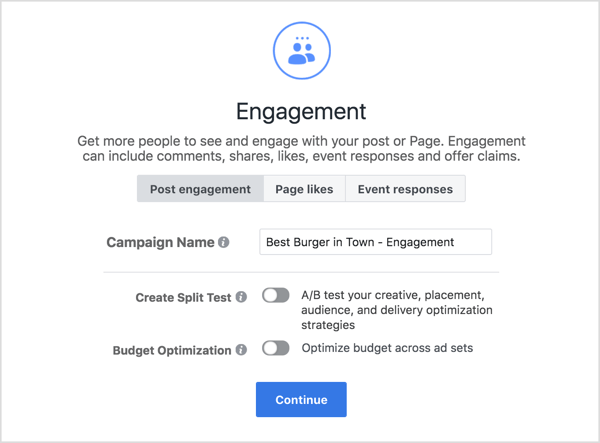
After you name the campaign, you’ll be given the option to serve your ad to one of your saved custom audiences or to select target demographics for it. For this example, you want to target women between 25 and 55 years old who live within a 20-mile radius of Jonesboro, Arkansas.
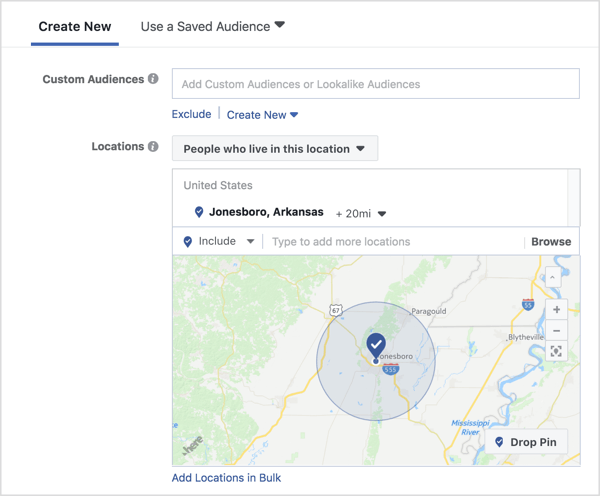
In the Detailed Targeting section, you can select certain demographics, interests, and behaviors. In this case, type Cheeseburgers to target people who like cheeseburgers.
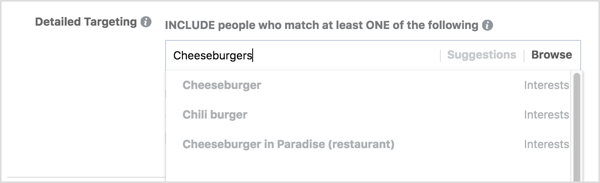
Next, choose your placements. By default, Automatic Placements is selected. If you’re just starting out, I recommend going with the Facebook news feed.
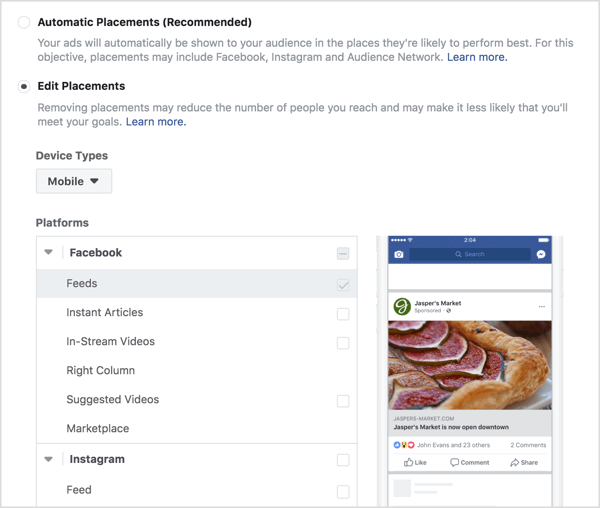
Now set a budget. Setting the right budget can help you achieve your goals faster. Facebook recommends that you set a lifetime budget instead of a daily budget. For this example, $30 for 5 days is the sweet spot. Once you set up a Facebook page and start running a promotion, a Facebook specialist will reach out to you as well.
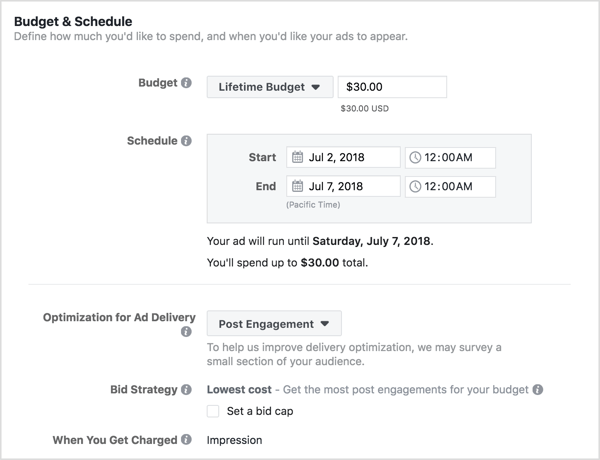
The next step is to decide whether to run your ads constantly or on a set schedule. If you’re trying to drive sales to your local business, I recommend that you run the ad only during the hours you’re open.
The last step is to set up the ad creative. Select the existing post you want to use. When you’re finished, submit the ad.

As people engage with the post, you can easily move them into a sequenced campaign.
#4: Deliver Your Ad via a Website Conversion Campaign
When running website conversion campaigns, it’s important to have the Facebook pixel installed on your website. Website conversion campaigns are optimized for your audience to actually leave Facebook and go to your website, so don’t be surprised to see a higher cost.
In Ads Manager, create a new campaign and select the Conversions objective.
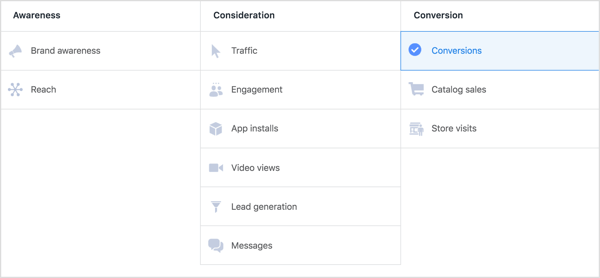
Name your campaign similarly to your engagement campaign but add “conversion” at the end.
In the Conversion section, select your Facebook pixel.
![]()
After connecting the pixel, the rest of the campaign is similar to the engagement campaign. I recommend targeting the same audiences you used in the engagement campaign.
You have the option to target most likely existing customers, friends of most likely existing customers, and even people who don’t like your page.
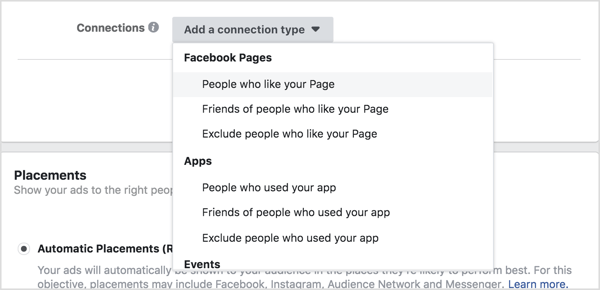
You can also use the same placements as your engagement campaign. Again, if you’re just starting out, try the Facebook news feed.
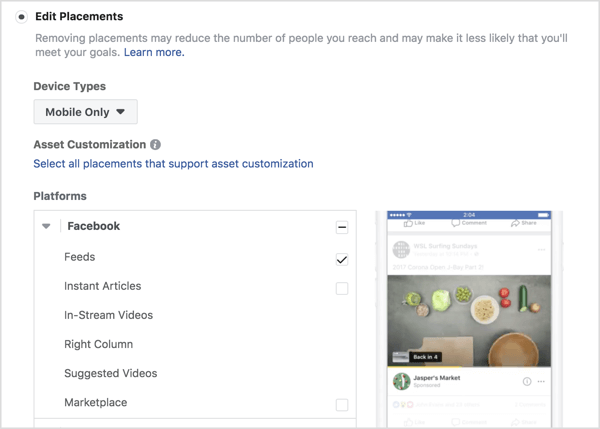
Also, consider selecting the Wi-Fi check box under Placements. This will ensure that people see the ad only when they’re connected to Wi-Fi. If people are using Wi-Fi when they see the ad, they’re likely to take more time deciding whether to make a purchase.
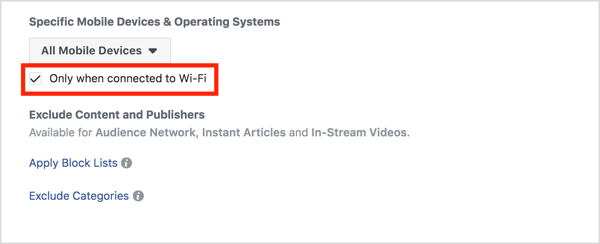
For the budget and schedule, I recommend keeping everything the same as you did with the engagement campaign if you’re just starting out. Keep a lifetime budget of $30 for 5 days. Run the ad only during your hours of operation so when users place an order, you’re open to fulfill it.
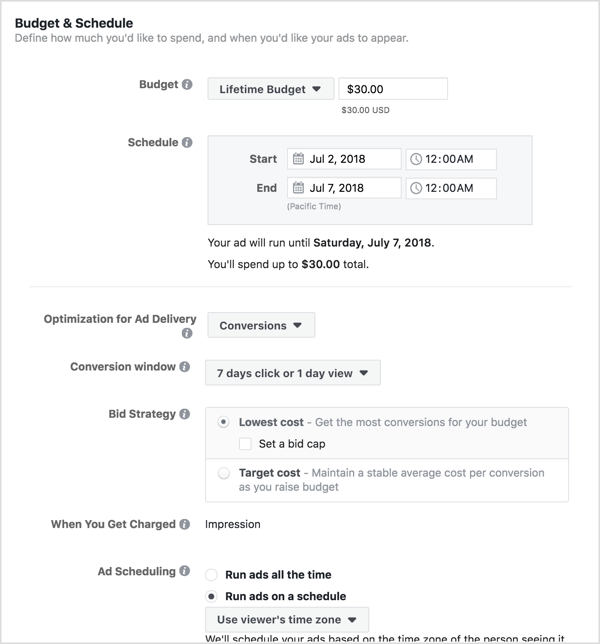
After setting your schedule, select the Facebook page for which you want to run the ad. If you only have one page, don’t worry about this option for now.
Finally, select the post that got the best engagement and then submit your campaign.
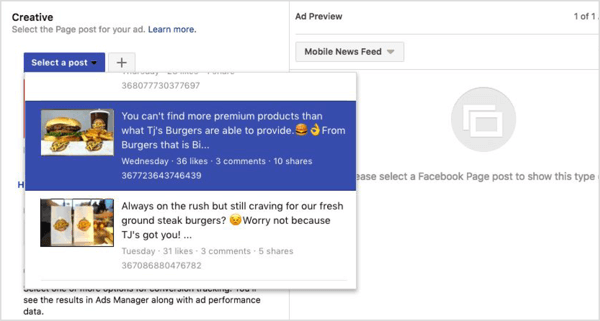
Again, as people engage with the post, move them into a sequenced campaign.
Tips for Creating a Facebook Ad That Converts
When writing your ad copy, you need a strong value proposition. Think about what separates you from the competition. If you own a restaurant, your value proposition might be that you have the highest-quality burger in town.
Once you know your value proposition, align every marketing message with that “one thing.” In your ads, clearly state or imply your value proposition, and make your offer strong enough for the user to follow up with your desired action.
It’s pretty simple to add a call to action to a Facebook ad; you simply select a call-to-action button. To go the extra mile, include the call to action in your post as well.
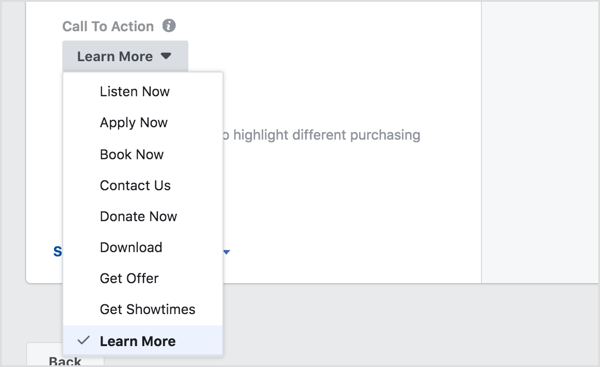
The stronger your offer, the easier it will be to persuade people to take action. Once you understand how much a customer is worth to you, you’ll have a better feel for what sort of offer will get your customer to take action.
What do you think? What tips do you have for using Facebook ads for your brick and mortar business? Please share your thoughts in the comments below.
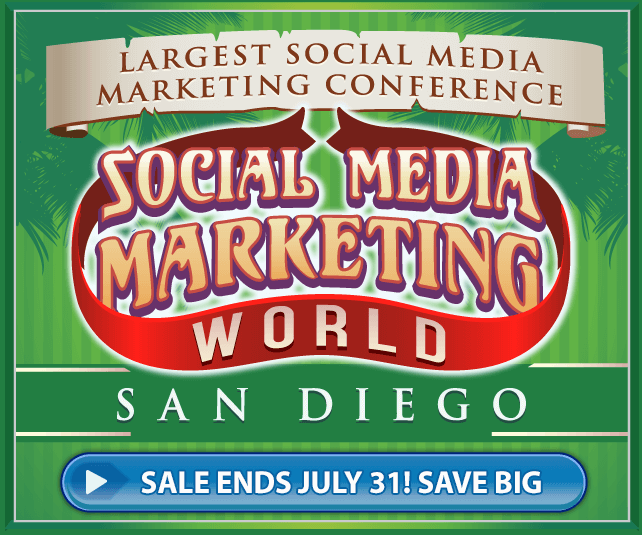
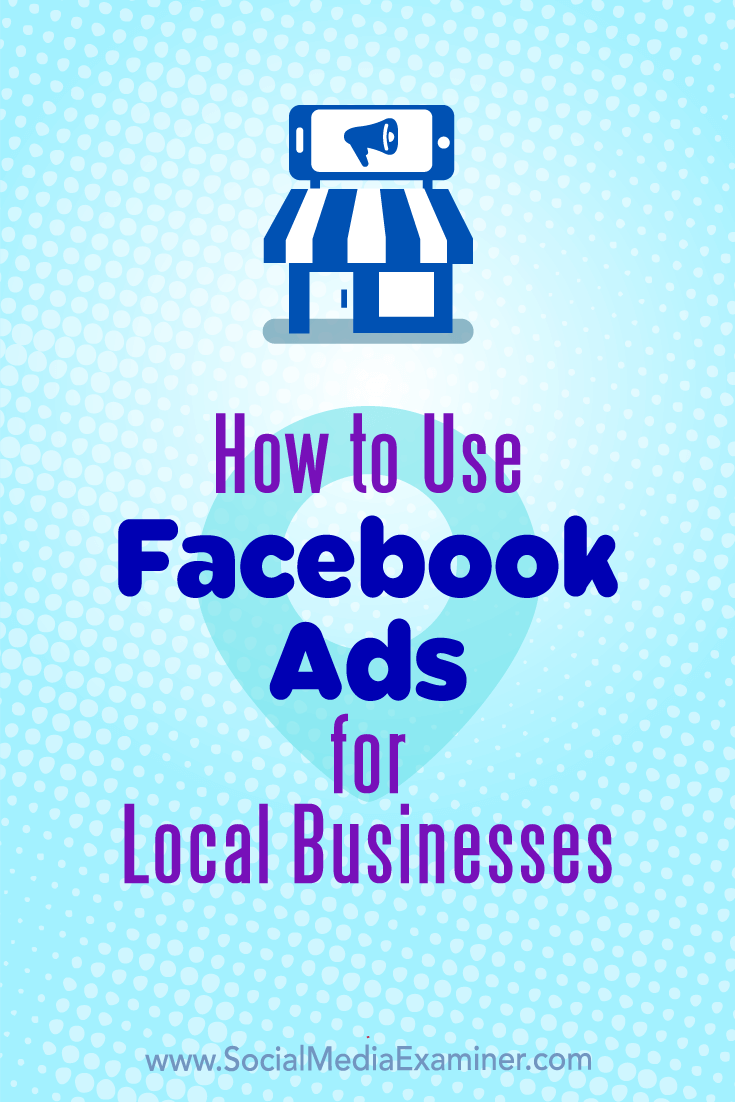
https://www.socialmediaexaminer.com/how-to-use-facebook-ads-for-local-businesses/
On – 02 Jul, 2018 By Tristan Adkins
Tags
Share This